Tecnología de fabricación de prototipos
16 12 2011Otros trabajos expuestos han sido sobre el DML (direct metal laser sintering)
Categories : Tecnologia de Fabricación de Prototipos/Rapid prototyping
Otros trabajos expuestos han sido sobre el DML (direct metal laser sintering)
Os pongo a vuestra disposición los trabajos presentados por los alumnos.
Los primeros trabajos han sido dobre el SLRS.
Rotolining es un método de revestimiento interior de tanques de metal, tubos u otras partes con una capa transparente, de una pieza interior de plástico. La elección de la plástica a utilizar se basa en las propiedades de resistencia química que se requieren en la parte final. Se suele trabajar con Polietileno, Polipropileno, PVDF (Solef, Kynar, Halar) y varias otras resinas para darle las características correctas para su aplicación.
FUNCIONAMIENTO
En general, todos los procesos de moldeo por soplado consisten en obtener una preforma, que es un elemento tubular o en forma de tubo de ensayo, fijarla dentro de un molde de soplado y, a una temperatura específica de cada material para que tenga consistencia suficiente, inyectar aire en su interior para que se adapte a las paredes del molde, permitir su enfriamiento bajo presión y abrir el molde para extraerla cuando ha alcanzado suficiente consistencia.
CONCEPTOS BASICOS DEL PROCESO
El moldeo por soplado ofrece una serie de ventajas sobre otros procesos de gran serie, como la inyección, en tanto que permite contrasalidas, posibilidad de variar el espesor de pared y, en función de las bajas presiones utilizadas (0,2-1,0 MPa), bajas tensiones residuales. Presenta, al mismo tiempo, factores de coste favorables.
El proceso permite utilizar plásticos con un peso molecular más elevado que, por ejemplo, la inyección, por lo que es posible obtener paredes más delgadas y resistencias más elevadas a igualdad de peso, y mejor comportamiento a los agentes ambientales y productos químicos que producen fisuración por tensiones.
Básicamente, el proceso consiste en obtener una preforma (que tiene el aspecto de un tubo de ensayo o un tramo de tubo), situarla en un molde hueco en dos piezas que pinza o no uno o ambos extremos, inyectar aire a presión dentro de la preforma caliente para que conecte con las paredes del molde y tome su forma, permitir su enfriamiento y abrir el molde para retirar la pieza.
Los factores que inciden en la selección de los distintos materiales utilizables o de los procesos posibles de moldeo por soplado son los requisitos de rendimiento, tamaño y forma de la pieza, cantidad a fabricar y consideraciones de coste. Cada proceso presenta ventajas e inconvenientes que deben tenerse en cuenta, al tiempo que debe considerarse la adecuación de cada material al proceso a utilizar.
EXTRUSION Y SOPLADO DE TERMOPLASTICOS
AGF Grup comercializa instalaciones para soplado de 0.05 a 5000 Lts. de capacidad, que incorporan los últimos avances tecnológicos para soplado de cuerpos huecos con materias termoplásticas. Proyectadas y fabricadas de acuerdo con el criterio constructivo y dictados técnico del departamento de ingeniería de “AGF Grupo”, el cual posee un amplio conocimiento en construcción de maquinaria y equipos para transformación de materias termoplásticos.
Es de destacar la incorporación de la nueva versión de System Control Linx cuyo primer modelo fue desarrollado por AGF en 1996.
En la nueva y actual versión, ha sido reemplazada la anterior CPU por un nuevo microprocesador de última generación que aporta mayor capacidad y velocidad a la rutina del multiproceso, permitiéndonos además un mejor y más preciso control de las temperaturas y cualesquiera otros parámetros, en particular, los movimientos controlados por transductores de posición extensiómetros, todo ello, constituye una auténtica mejora de as ya excelentes prestaciones de este equipo.
MAQUINA BEKUM BM-08
Esta maquina tiene una tegnologia que proporciona un buen moldeo de los materiales que procesa al tener las temperaturas que se pueden programar para los diferentes materiales plasticos como PVC, PEBD, PEAD, PP, PS y otros mas http://materialesplasticos.blogspot.com/. La sopladora BEKUM cuenta con un programador de espesor de pared para obtener el envase deseado ademas de eso cuenta con herramientas como:
CABEZAL
Esta es la herramienta que se monta y desmonta para hacer limpiesa y obtener un optimo material extruido para el diseño del producto. El tipo de material sale plastificado. Hay varios tipos de cabezal, entre ellos se encuentra cabezal de pinola, acumulador, torpedo etc.
MOLDE
Esta herramienta tambien se puede desplazar, se utiliza para que el material obtenga la forma que se desea, en la maquina sopladora un envase y en otras maquinas otro tipo de producto. El molde funciona por un sistema hidraulico.
PIN DE CALIBRACION
Esta herramienta se puede mover para que coincida con la entrada al molde, esta sirve pare soplar el material que se encuentra dentro del molde y este asu vez de la forma que tiene el molde. El pin funciona por un sistema neumatico.
CUCHILLA
La funcion de esta herramienta, que tambien se puede desplazar, es cortar el material que agarra el molde para que de esta manera el pin pueda entrar al molde y hacer su funcion.
video de produccion



El proceso de moldeo rotacional o rotomoldeo proceso, consiste en 4 operaciones separadas:

El proceso comienza con el llenado de un molde hueco con una cantidad predeterminada de polvo de polímero o resina . Este polvo puede ser pre-compuestos con el color deseado. Más de las veces la resina en polvo de polietileno (PE), aunque otros compuestos como el cloruro de polivinilo ( PVC ) y nylon también se puede utilizar. El horno se precalienta por convección, conducción, (o en algunos casos la radiación) a los rangos de temperatura de alrededor de 500 ° F – 700 ° F (260 ° C – 370 ° C), dependiendo del polímero utilizado. Cuando el polvo se carga en el molde está cerrado, cerrado, y se cargan en el horno.
En el interior del horno el molde se rota biaxialmente (es decir, gira en torno a dos ejes) como el polímero se funde y cubre el interior del molde. La velocidad de rotación es lenta, a menos de 20 vueltas / minuto, el proceso no es centrífuga. Durante esta fase del proceso el momento moldeo rotacional es fundamental. Si el molde pasa demasiado tiempo en el horno el polímero se degrada – esto reducirá su resistencia al impacto. Si se pasa muy poco tiempo en el interior del horno de fusión del polímero estará incompleto y no se unen completamente en la pared del molde, la creación de grandes burbujas en el tema.
Después de la fusión se ha consolidado en el nivel deseado y es el momento oportuno, se retira el molde del horno y se enfría. De refrigeración del molde se realiza normalmente con el aire (por el ventilador), el agua o, a veces una combinación de ambos. Refrigeración permite que el polímero se solidifica con la forma deseada y se encogen un poco para que luego puede ser manejado por el operador y se retira del molde. El tiempo de enfriamiento por lo general se puede medir en decenas de minutos. Es importante que la velocidad de enfriamiento se midió cuidadosamente por un enfriamiento rápido hace que el polímero para reducir demasiado rápido y deformaciones de la pieza.
Cuando se haya enfriado lo suficiente como para ser manipulados y el polímero puede mantener su forma, se abre el molde y la pieza se retira. El proceso de moldeo puede ser repetida por la adición del polímero en polvo para el molde.
Hay dos tipos de máquinas de moldeo rotacional de uso común: las máquinas de torreta independiente de brazo fijo y el brazo-. En las máquinas de torreta fija del brazo todas las armas (generalmente 3 o 4) Índice al mismo tiempo. Esto requiere que la calefacción, la refrigeración, y las operaciones de mantenimiento se debe hacer al mismo tiempo para cada brazo. Independiente de brazo máquinas proporcionan flexibilidad de los procesos, permitiendo un brazo al índice, mientras que otras armas pueden permanecer estacionarios.
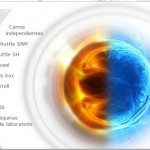 Podemos ver la tipología de la maquinaria en este link.
Podemos ver la tipología de la maquinaria en este link.
Os muestro unas fotos de las actividades del Master en su IV Edición, sesión de prototipado rápido.
Os cuelgo la orla de los asistentes a las clases.
Os pongo imagenes del proceso 3D laser engraving
El grabado del laser 3D es un método especial, que nos permite formar cuadros o diversos tipos de formas tridimensionales en los cristales cristalinos. Esto hizo posible por la mejora del Nd: Laser-tecnología de YAG. El rayo laser consigue a través de la pared del cristal y en un punto definido cambia la estructura del cristal creando microrajas.
Ahora en Laser 3D Crystal puedes también diseñar tus propios cristales 3D, con los tamaños extendiéndose del cubo de 4 centímetros al prisma de 20 centímetros. Los retratos de 3D se están haciendo con un cara-explorador especial en nuestro almacén o puedes también elegir de millares de los cuadros 3D (como las flores, los animales, las naves, los aviones, los coches, los deporte-emblemas, los edificios, los instrumentos, el etc.). El texto se puede también agregar a la forma dentro del cristal.
Hacemos la logotips de tu compañía según tus deseos, o el modelo 3D de cualesquiera de tus productos. Podemos también retratar un 2.o cuadro en cualquier forma deseada del cristal, basada en una foto traída por ti. Para iluminar los productos acabados recomendamos diversa lámpara-bases con tecnología del LED.
GRABADO CON LASER EN 3D AL INTERIOR DEL CRISTAL
EL sistema del marcador laser en 3-D adapta la tecnologia laser mas avanzada para para elaborar imagenes como esculturas de personas, símbolos, logotipos, en dos o tres dimensiones adentro de un cristasl tranparente. Durante el proceso no debe dañar al vídrio.Asimismo las imagenes ya una vez marcadas no se borran, dandole vida para siempre alos motivos marcados. Cristales de curazo o metacrilato se pueden marcar por dentro.
El sistema utilisa los rayos laser intensamente enfocados al mismo punto. Esto resulta el fenómeno de la absorpción nolinear dentro del material transparente, hace miles de reventaduras microscópicas. Estas causan una refelcción blanca a la luz natural. La imagen deseada es creada de miles de miles de descargas del rayo laser, moviendo el mismo en 2 ó 3 dimensiones. Lertras o logotipos también pueden ser realmente tridimensionales esculpidos dentro del cristal.utilizando este equipo.
Este aparato también puede ser utilizado para marcar productos de la industria como botellas, platos de vídrio etc. Productos de vídrio artesanos, ventanas o espejos también se pueden adornar con esta técnica. Esta misma le puede dar orta superficie de publicidad.
GRABADO CON LASER EN 3D AL INTERIOR DELCRISTAL
La máquina marcadora de laser es utilizadapara crear imagenes en 2 o 3D en cristales de vídrio. El equipo del control de este aparato es una computadora basada del sistema Pentium de Intelequipado con una tarjeta especial de control de movimiento.El equipo es conectado con un interfaceador con funciones I/O con un PC y las periferias externas. El equipo completo cuenta con un tallador laser Nd:YAG, escáner y unidad de posicionamiento, unidad del sistema electrónica de control, y un sistema de software basado en Windows.La fuerza del laser esa regulada para que sea mayor la durabilidad y rendimiento del equipo.El recurso laser del sistema es un Nd:YAG cuya tecnología es avanzada y su diseño es patentado. Su software original con la computadora hace el control total sobre la máquina. Esto le hace posible que el operario defina todas las características de la imagen en el cristal.
Fuente : http://www.laser3dcrystal.es/ceglogo_tech.php
Os subo mas fotos del congreso:
Os paso fotos del congreso de Rumania. 4th International Conference on. COMPUTATIONAL MECHANICS AND VIRTUAL. ENGINEERING.